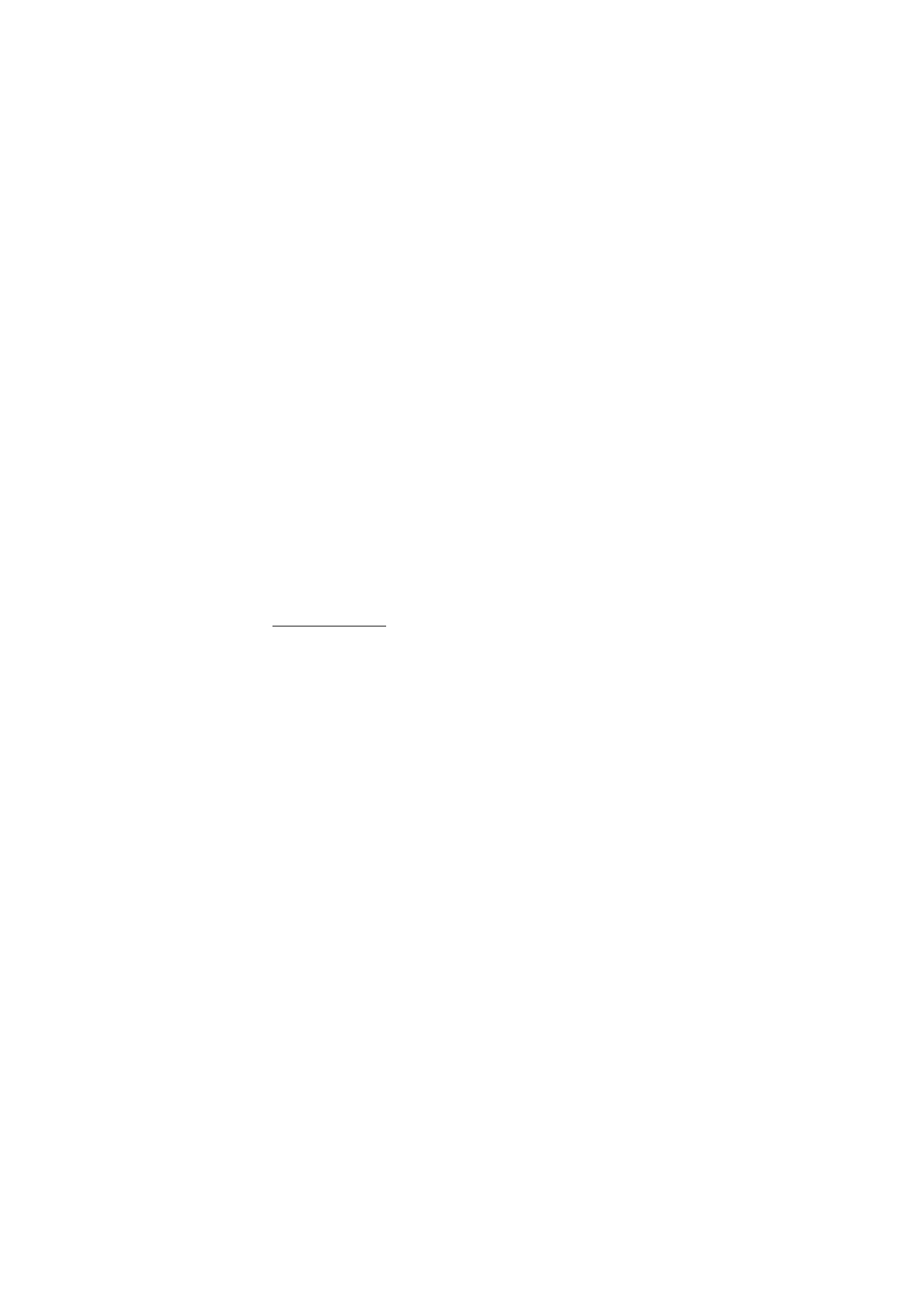
E-mail messages
The settings affect the sending, receiving, and viewing of e-mail.
You may receive the configuration settings for the e-mail application as
a configuration message. See Configuration settings service p. 9. You
can also enter the settings manually. See Configuration p. 65.
To activate the settings for the e-mail application, select Menu >
Messaging > Message settings > E-mail messages and from the
following options:
Configuration — to select the set that you want to activate
Account — to select an account provided by the service provider
My name — to enter your name or nickname
E-mail address — to enter your e-mail address
Include signature — to define a signature that is automatically added to
the end of your e-mail when you write your message
Reply-to address — to enter the e-mail address to which you want the
replies to be sent
SMTP user name — to enter the name that you want to use for outgoing
mail
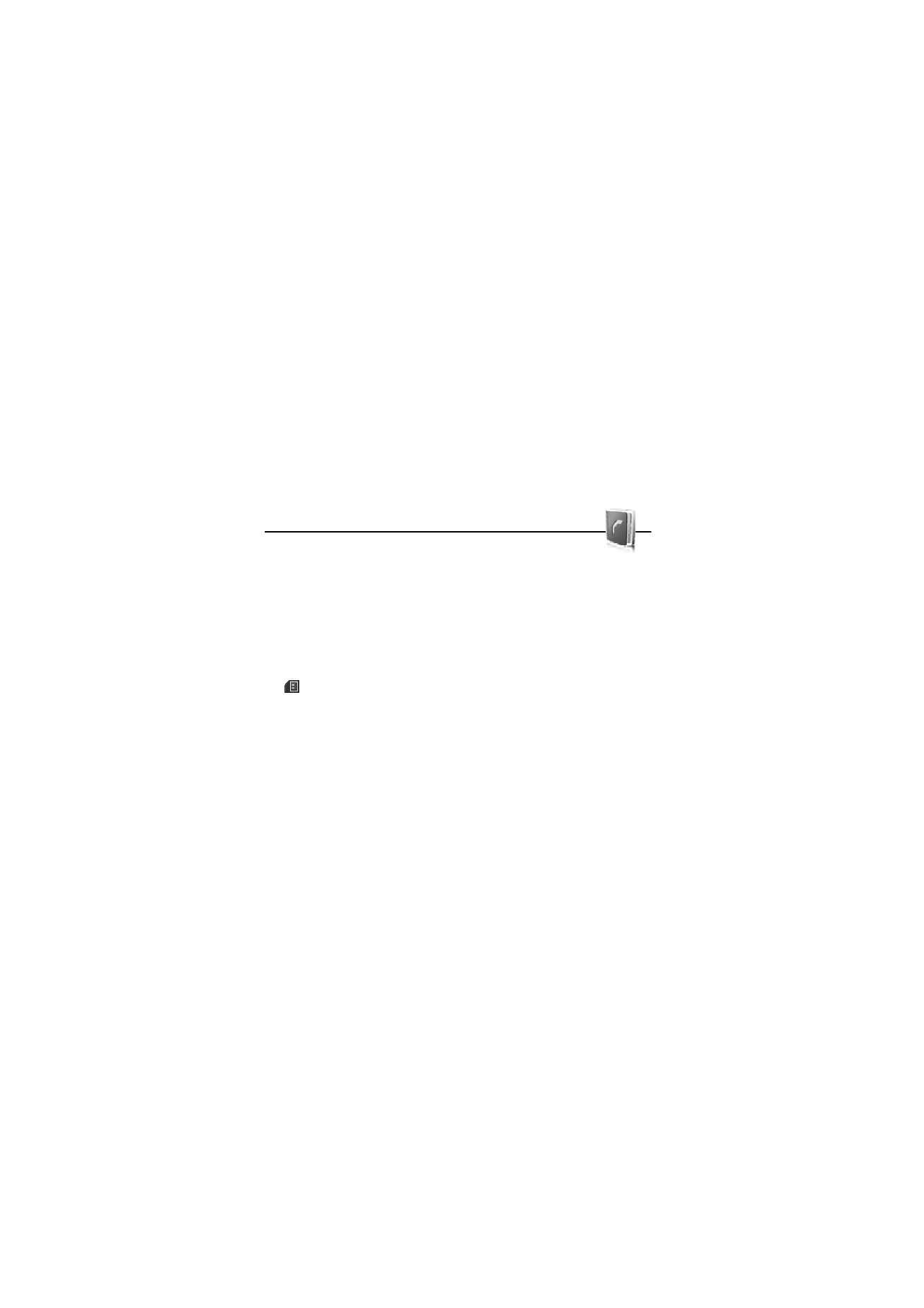
C o n t a c t s
46
SMTP password — to enter the password that you want to use for
outgoing mail
Display terminal window > Yes — to perform manual user
authentication for intranet connections
Incoming server type > POP3 or IMAP4 — to select the type of e-mail
system that you are using. If both types are supported, select IMAP4
Incoming mail settings — to select available options for POP3 or IMAP4