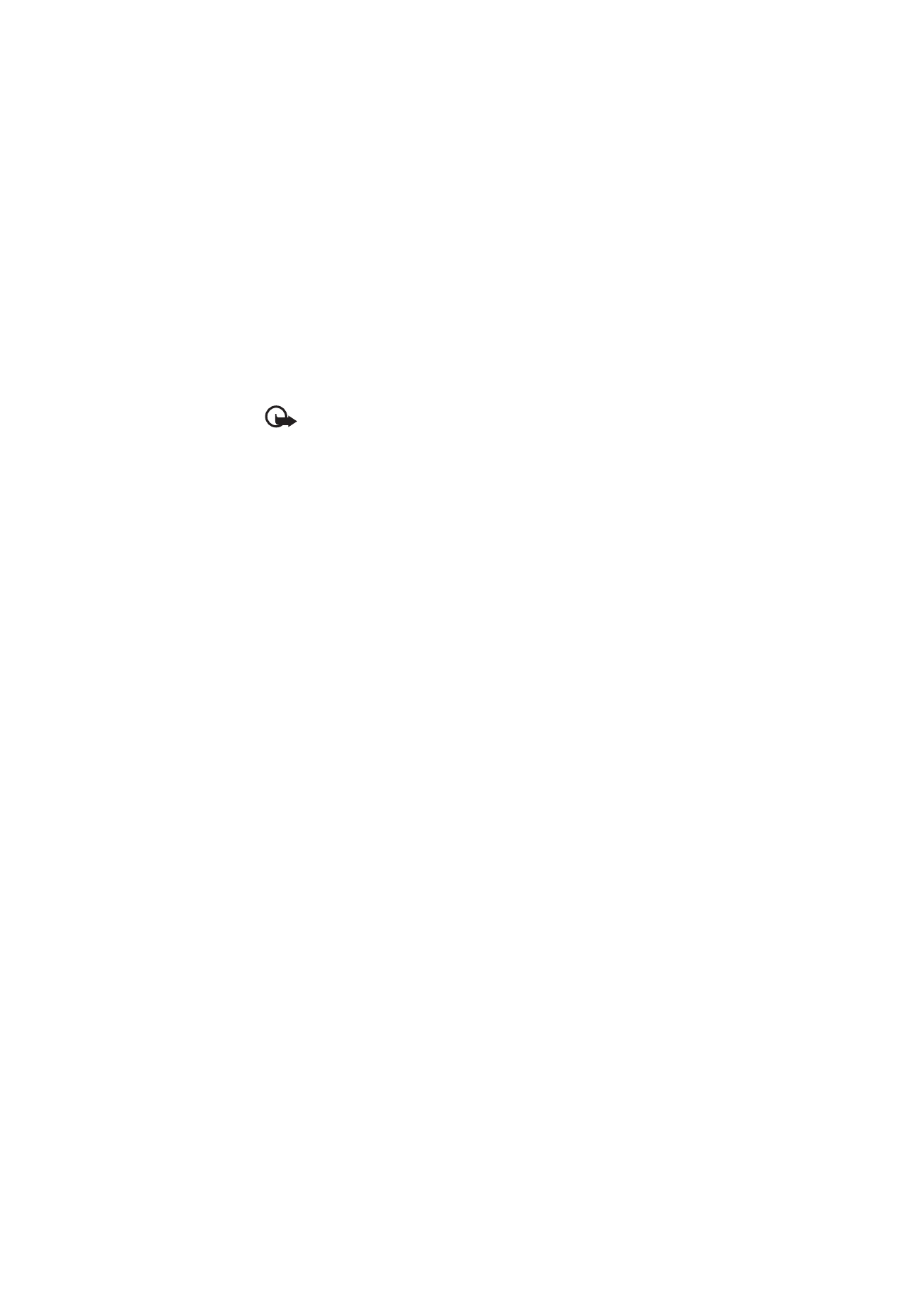
■ Presenter
The presenter enables you to control slide presentations (compatible
with Microsoft Office PowerPoint), a software DVD, an MP3 player, or
other PC applications remotely from your device.
To use applications other than slide presentations and desktop mode,
you must create a corresponding custom profile on the PC application.
Before you can use the application you must do the following:
1. Install the Nokia Presenter PC application on your PC. This
component is available for download on the Nokia website. See
Nokia support p. 10.
2. Launch and configure the PC component. Make sure that the
selected incoming Bluetooth serial port (COM port) corresponds to
the one defined in the Bluetooth software settings on the Bluetooth
device of your PC. For details, refer to the PC component
documentation and Set up a Bluetooth connection p. 58.
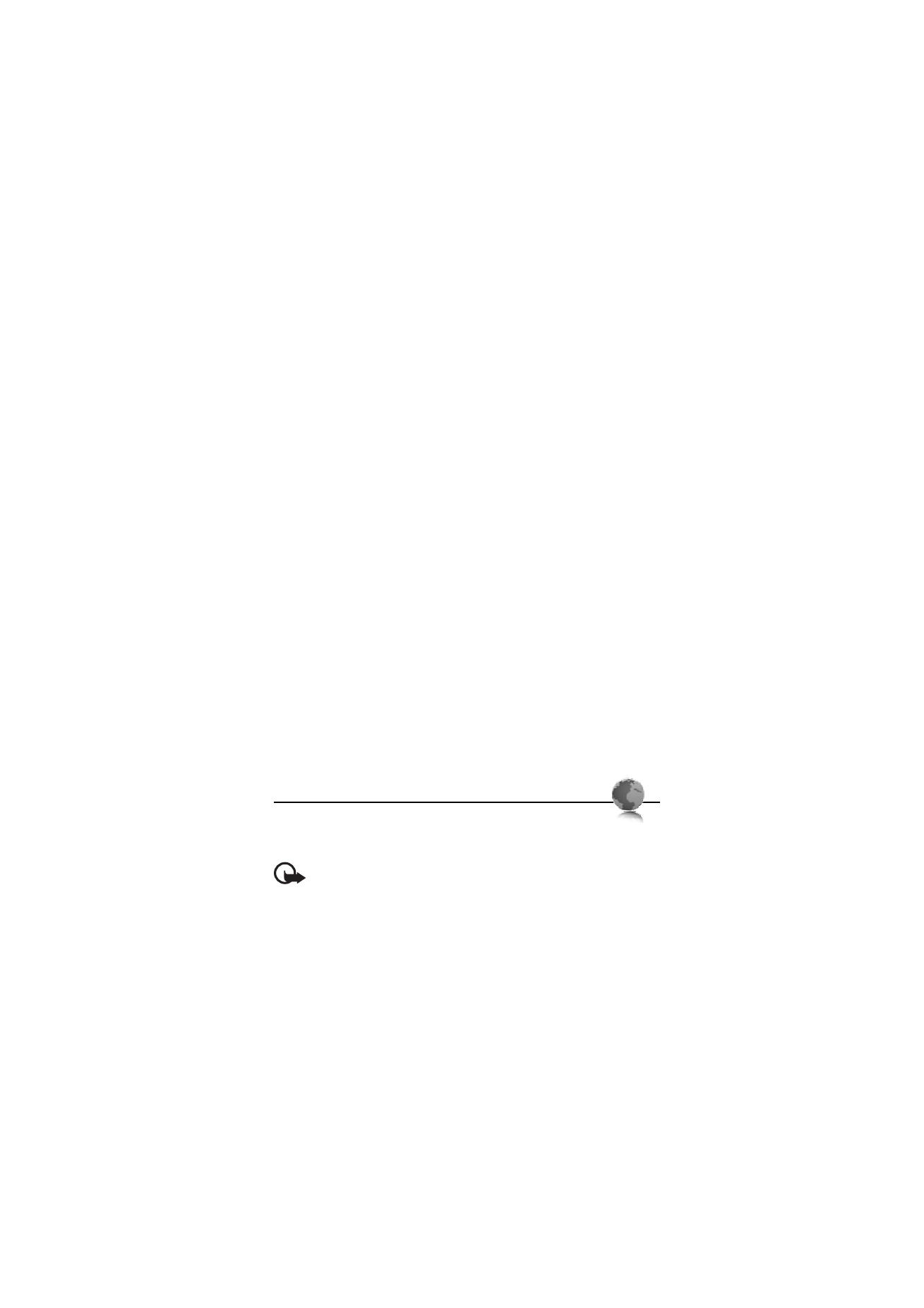
W e b
81
3. Open the slide presentation, or start the application you want to
control remotely from your phone.
Select Apps. > Collection > Presenter > Connect and the device you
want to connect to.
When the Bluetooth Connection Successful dialog appears on your PC
screen, you must click on it to confirm the Bluetooth connection.
The list of available application types is displayed. Select Open to access
the desired application. Select Options > Settings to set the Speaker
notes size for the speaker notes, and Presentation timer (in minutes) to
optimise the slide presentation time available. To save the settings,
select Options > Back.
After you select the slide presentation, browse or skip slides, or jump
ahead by using the scroll key. To view your speaker notes, select Notes.
To point things out on the slides, select Pointer to activate a small black
round marker that you control with the scroll key. Select Options >
Slide list to return to the slide list. Select Options > Applications list to
return to the list of applications.
To control the mouse pointer (the cursor) remotely from the phone,
select the desktop mode. After you open the desktop, the phone
automatically controls your mouse pointer. To return to the list of
applications, select Options > Applications list.
To quit the presenter, select Options > Exit.